Team: Solo Admin created its own Trello power-up to help you track expenses!
As most of you know, I love me some Trello!
For those of you who don’t know, Trello helps teams work better and more cohesively together. However, not all of us have a team to work with, so I set up Trello to support my team of one.
Check out the walkthrough I put together using previous posts to show you how to get started with Trello!
- Trello – The Virtual Support for Administrative Support
- 7 Trello Resources to Get Admins Started
- How I Use Trello in a Solo Administrative Support Role
- My Favorite Trello Power-up Picks for Admins
So, as you can see, Trello and I have a very loving relationship.
What I Needed
Part of my current responsibilities involved meeting, conference, trip and event planning. For those of you who have to do these tasks like this, you know how important it is to be able to keep up with expenses.
For me, the ability to track expenses was the only thing missing from Trello. Trello has the Costello power-up. This power-up is great in that you can add one cost to a card and have to provide a total on the board (made by webrender) and is completely free, and is great if you’re breaking down each card to illustrate and expense.
However, I typically use one card to plan an entire event, therefore I needed to capture many expenses at one time in one card.
Introducing Expense Trackello!!
Instead of waiting for the tech-gods to magically make a power-up appear, I took action. I developed the power-up I needed.
With an EXTREME amount of enthusiasm and pride, I’d like to introduce Expense Trackello!!!
Expense Trackello is a paid power-up that allows you to keep track of expenses and invoice amounts in each card! Simply add all your line items to our easy-to-understand checklist format to make it easy to give quick answers in your next budget meeting or monitor at a glance.
Subscription Pricing
Monthly: $3
Semi-annual: $12
Annual: $20
What exactly does Expense Trackello do?
- Keep track of multiple expenses on one board on EACH card directly in Trello
- Identify each item amount as a debit or credit
- See both credit/debit totals on the face of the card for convenience
- Hide/show feature in case your list gets too long
- Export directly into Excel
- Filter by credits/debit
How does it look?
On the face of every card, you’ll see your Debits and Credits on the face of each card for your glancing convenience.
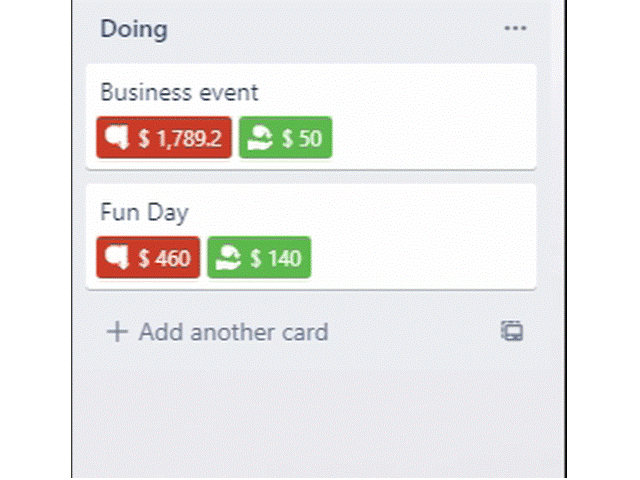
Adding and Identifying Expenses You Want to Track in Trello
There are no confusing bells and whistles on our power-up. You just:
- list the items
- add the amount
- saved expenses are conveniently auto-summed at the top
You can filter and/or exclude individual items or all Credits or all Debits for easy identification by type.
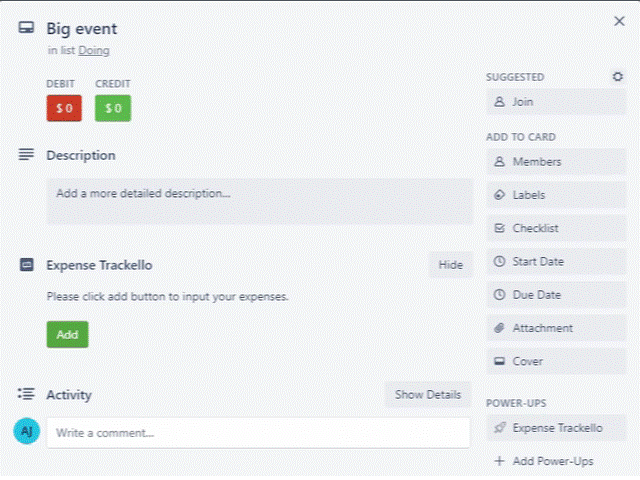
If your list gets too long and pushes your other information down too far, you can hide your list! Add as many items as you need in one place, and then export your entire list when you’re done.
Export Your Tracked Expenses in Trello to Excel
Yep, your list is exportable as an Excel spreadsheet for your reporting convenience. No need to retype your list or remember to open or update your linked Google sheet or Excel spreadsheet.
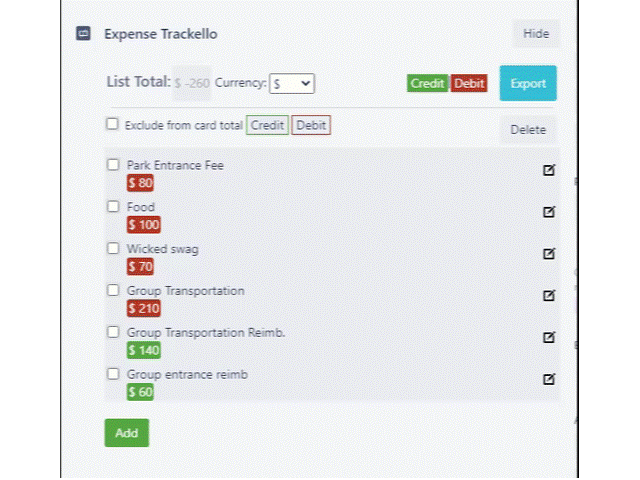
You can choose to export just the debit, just the credits, or both. It’s up to you.

I truly hope you enjoy the Expense Trackello power-up, and if you have any questions, thoughts, suggestions, I’d love to hear from you at trackello@teamsoloadmin.com!

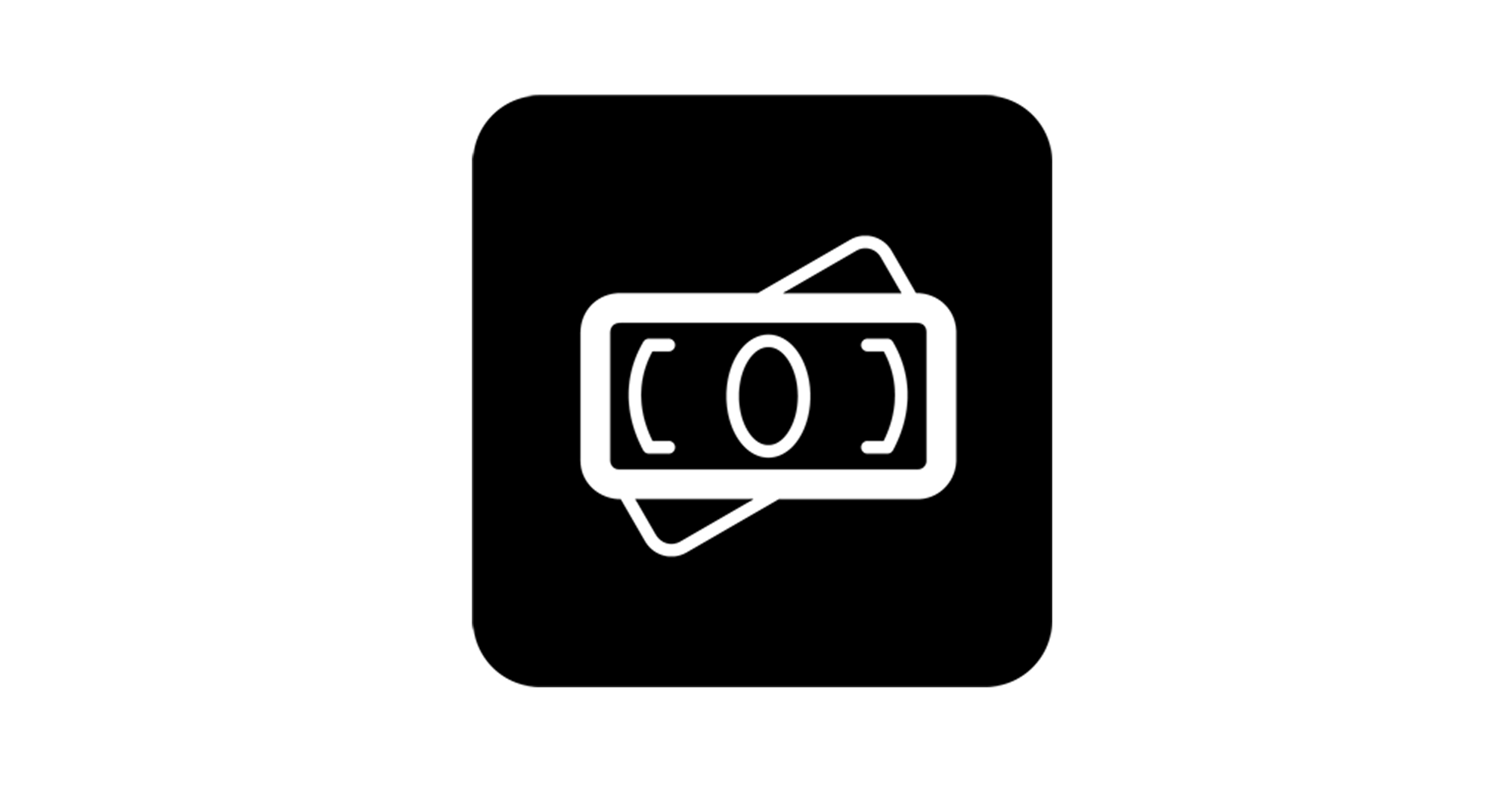

I love that you’ve taken action to create a powerup for Trello to track expenses. It’s needed, and is something for which I’ve been hoping to find a good working solution to for a long time now.
I was surprised to see after I downloaded and tried to use this powerup that I got sent to a page to purchase a subscription. Don’t get me wrong, I have no problem with the fact that you charge a subscription for access to this. Without a doubt you should be rewarded for the work you’ve done to create it. But it’s mentioned nowhere, not a single place that I’ve been able to find on Trello’s or your own site, right up until the point I try to use it where for the first time it asks me to pay. Even the subscription screen itself is unclear. I can pay $3/month for a monthly subscription, or $20/month for an annual? I guess that’s supposed to say $20/year? Typos are forgivable, but when there are numbers and dollar signs attached, it doesn’t exactly breed confidence. Especially when there wasn’t an indication that I’d have to pay to begin with. The sum of these concerns/frustrations has me headed elsewhere.
Not my monkey, so no need to take the feedback unless you decide that you want to. Hope you have a great evening.
Dear Ryan,
Thank you so much for your comments. I’ll make those changes as soon as possible. I apologize for the inconvenience and your frustrations, but appreciate your honesty and completely understand your decision. I can’t fix issues I don’t see, and sometimes when you stare at things so long you miss details like this. I hope when those changes are made you feel more confident in trying out the power up.
Thank you for your kind words, and I am glad you found this power-up to be useful and needed.