If you’ve ever found a tool or software that changed the game, then you’ll know exactly what I’m talking about when I say, “Once I met Trello, I never looked back.” We’ve talked about Trello for Virtual Administrative Support and I gave my 7 Trello Resources to Get Admins Started, and today I’m going to show you how I use Trello in my solo administrative support role.
With Trello, I could visually organize everything in my head in a way I wasn’t able to do before.
It changed everything.
It was a freeing, but daunting (because there was a LOT of stuff in my head), feeling. But I decided I had to start with the major areas of my life, and it wasn’t just my job, but also my home life.
Okay, let’s DO THIS!
FYI – I do not receive compensation from Trello or any of the resources listed in this article for writing about them. I just want to give admins the resources I’ve discovered along the way to assist you as best I can.
How I use Trello at Work
Using Trello for work was my first priority because I had too much on my plate, and no proper place to put everything.
First plan of attack was to split my job up into the “many hats” I wore and start dumping. I broke my hats into 3 basic board types: an “Events,” “Programs (one for every program),” and a main “admin dashboard” board.
Later in this post I actually created sample boards and took screen shots so you can see what I’m referring to.
Once the dumping was done and organized, Trello became:
- the administrative headquarters for our entire organization.
- an event planning tool
- a manual
- a resources bulletin
- a program management tool
- a project management tool
- a daily task manager
- a meeting tracker
Yes, I know that’s a lot, but that’s what I needed and Trello delivered. One of the strongest characteristics of Trello is flexibility.
If you are interested in seeing an example of my boards, or would like a board template – just let me know in the comments or send me a message. Let me know which boards you’d like to have a copy of, and I’ll be happy to set that up for you.
Planyway for Trello…for Admins
In my 7 Resources to Get you Started post, I referenced another piece of software called Planyway. Planyway, in my opinion, is the best Power-up for Trello as an admin.
If you are using the free Trello account, it would be your one free board Power-up. For my work, I have a paid version of Trello and Planyway, but at home I have the free versions.
Why? Work is wayyy more hectic than home for me.
Multi-board view
One of the greatest features of the paid Planyway board for admins is the “multi-board view.” The multi-board view allows you to essentially make a dashboard or command center for everything you have to do each day.
Let me explain, on my main dashboard page exists my Planyway calendar where I can select to see all the calendars/scheduled tasks from any board I choose. WHAT THAT MEANS IS YOU DON’T HAVE TO REMEMBER TO VISIT A BOARD TO KNOW WHAT YOU HAVE TO DO. IT IS ALL IN ONE PLACE ON YOUR DASHBOARD!!
I’m sorry (but not sorry) for shouting at you, but this changed everything for me. This feature meant that I can carefully focus on a board one at a time, and then as time goes on “past me” is giving “future me” all the tasks I need to do without me having to remember to do them.
If that doesn’t get you excited, I don’t know what will.
For instance, imagine it’s Monday. You open up Trello, and there it is – your prepared list of to-dos waiting for you from all of your boards. So, when looking at the list, you know you dedicated a lot of time planning the schedule that project/event the task belongs to. Now it’s simply a task to complete.
This is where being honest about how you work really comes into play. This is where “planning Anieka” white-lied her ass off to “future Anieka” about when things needed to be completed. I do my best to set myself up for the best outcome.
When I start every day at work, I know that if I just complete what is on my list, I’ll be okay. Minimal fires to put out. Less stress.
Back to Trello – The Admin-Trello Structure Examples
My overall system is simple. I have a:
- Main administrative dashboard – My main landing page that holds:
- all meetings past notes and daily meeting talking points (example of daily meeting card here),
- office tasks and reminders,
- shows the multi-board Planyway calendar with all the day’s tasks, and
- ongoing administrative tasks being monitored

- Events board: One board. All events.
At first I created a new board for every event, but realized that most events were essentially the same, SO I MADE A NEW BOARD with all of my events in one place.- Each regular event gets its own card (I made a card template to minimize creating the same checklists for every event).
- For larger events, I still add a card, but I link that card to a board. For instructions on how to do this, check out my “7 Resources to Get you Started” post.
- I break each event into steps with due dates added to my checklists. These items will show up on my main dashboard so I don’t necessarily have to check the events board to find out what I need to do.

- A board for each program I manage which contains a:
- “Main information” list,
- To-Do list
- Meeting list
- Completed list
- Manuals Board: These boards to help record the processes I am responsible for, as there are tasks that only need completed once a year, and so are hard to remember. This is where I put this those tasks.
How I use Trello Personally
Like I said before, I use the free versions of both Trello and Planyway for my own personal use. I don’t need, nor do I want, to run my personal life so strictly.
I’ve used Trello to plan/keep track of:
- dream vacations,
- the storyline of a Dungeons and Dragons campaign,
- personal development goals,
- my reading list,
- this blog
I have so many ideas and Trello is a great way to keep track of them without forgetting them. To be honest, I don’t link my work-Trello to my phone, only my personal-Trello (though you can switch accounts now).
At home, Trello gives me the ability to remember who I want to be in a low-pressure way. It gives me the option to set reminders and be more diligent, while using it for fun, like Dungeons and Dragons storyline/plot use.
I use Trello not only to plan content for this blog, but also brainstorm, research, and manage the technical aspects of the website itself.
I hope you enjoyed learning how I use Trello at work and at home, and that it sparked your curiosity to see if it could work for you too. If you liked this post, please consider subscribing to the teamsoloadmin.com email list and become a part of the team!
I do not receive compensation from Trello or any of the resources listed in this article for writing about them. I just want to give admins the resources I’ve discovered along the way to assist you as best I can.
TL;DR
There are many ways to use Trello. I use it for work and for home use. You can use it for your admin, event planning, project and program management at work. You can use it to plan a dream vacation, keep track of your reading list, and even your D&D campaign!!
Photo by Paul Hanaoka on Unsplash


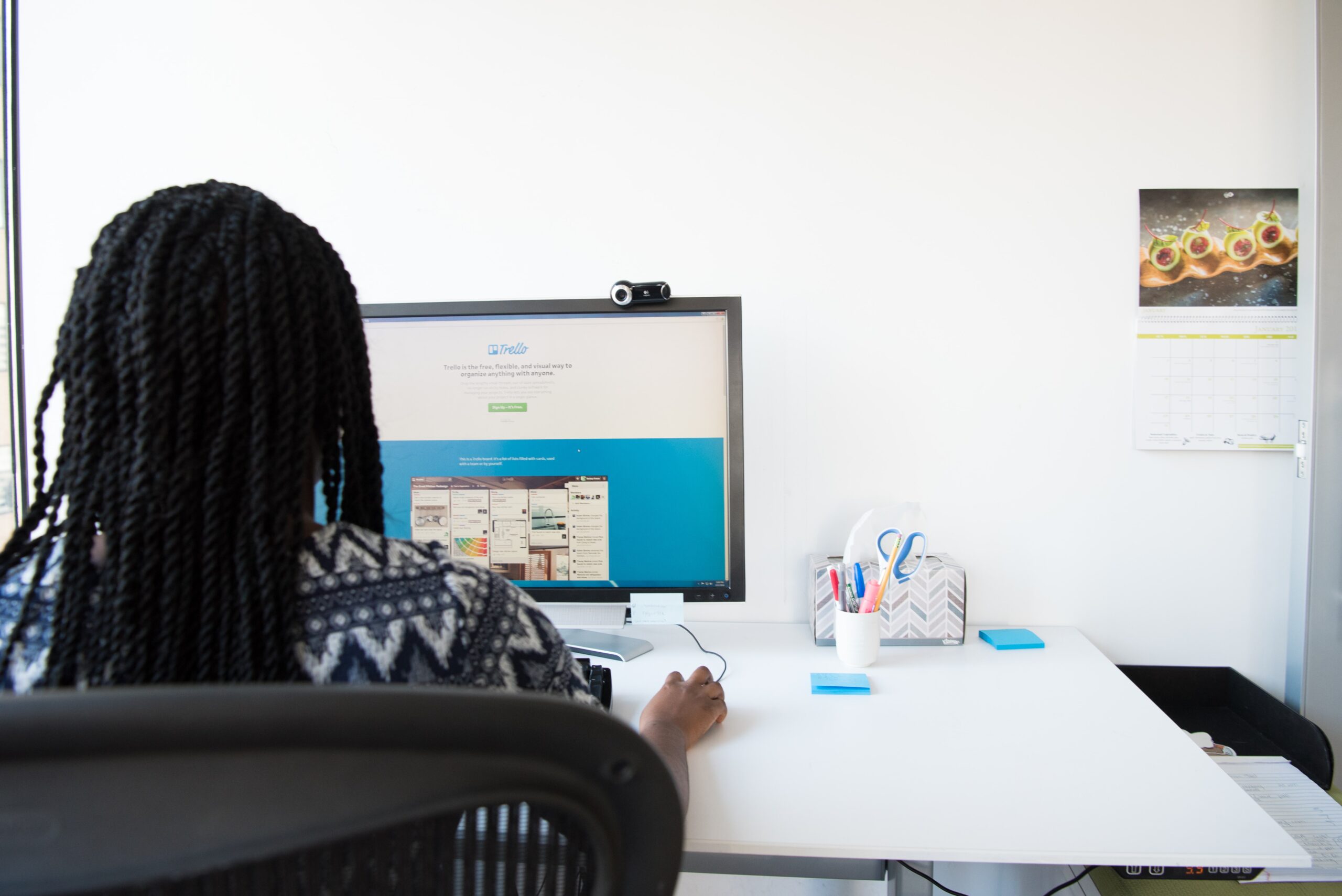
This is absolutely great. I’ve been using trello to organize my life for awhile, but you just helped me take it to the level I’ve been hoping to. Thank you!
Hello Risa!
Thanks for your comment! I’m so happy to see a fellow Trello user finding my post helpful! I’m all for getting to the next level! I’m sure what you’ll come up with will be amazing!